So, you’re trying to play Pocket Pair’s new Pokemon-inspired, survival, exploration spinoff, Palworld. You hop into the game. Of course, casual players looking to immerse themselves into Palworld will go for Solo mode or Single-player mode. Buddies looking for co-op will gun it for Multiplayer mode. You make it to the character creation screen, and you’re met with Palworld Error which states“ A Process Has Crashed UE-Pal/Unreal Engine Crash Error”. There’s also a Black Screen Issue when trying to launch Palworld. So, what’s the fix for these Palworld crash bugs? There are multiple ways to go about it. So here’s how you can fix the Palworld UE-Pal Crash Error In 4 different easy ways!
To fix the “A Process Has Crashed UE-Pal/Unreal Engine Crash Error” or UE-Pal Crash Error in Palworld:
- Multiplayer World: Turn Multiplayer off. Load into your Solo World. Fast Travel to another Location. Boot out of the World to the Title Screen. Enable Multiplayer Mode Again. Unfortunately, everything on the server will be reset.
- Alternative Method: Create another World or Server in Solo Mode or Multiplayer Turned Off. Boot into the Solo World. Exit to the Title Screen. Rejoin your Main Multiplayer World.
- Xbox GamePass Method: Create a new Multiplayer World in Palworld. Load into it. Exit to the Title Screen. Turn off Multiplayer for your Main Multiplayer World. Load into it. Fast Travel to another location, preferably away from your Base. Exit to the Title Screen and enable Multiplayer on your Main World. Load into it and the UE-Pal Crash Error won’t bother you.
- Steam Method: Verify Steam File Integrity by right-clicking the game and heading into Local Files. Wait out the verification process. Launch Palworld and see if the issue persists.
- Nvidia Overlay Method: If you’ve enabled Nvidia Overlay, open Nvidia Geforce Experience. Go into settings and turn IN-GAME OVERLAY off. Launch Palworld and see if the problem persists.
- To get rid of the Palworld Black screen on Boot or Launch, run the game as administrator.
RELATED: BEST Pal Fluid Farming Spots To Get Pal Fluid in Palworld
Method 1: Switch Your World From Multiplayer To Solo Mode to Fix the Palworld UE-Pal Crash Error
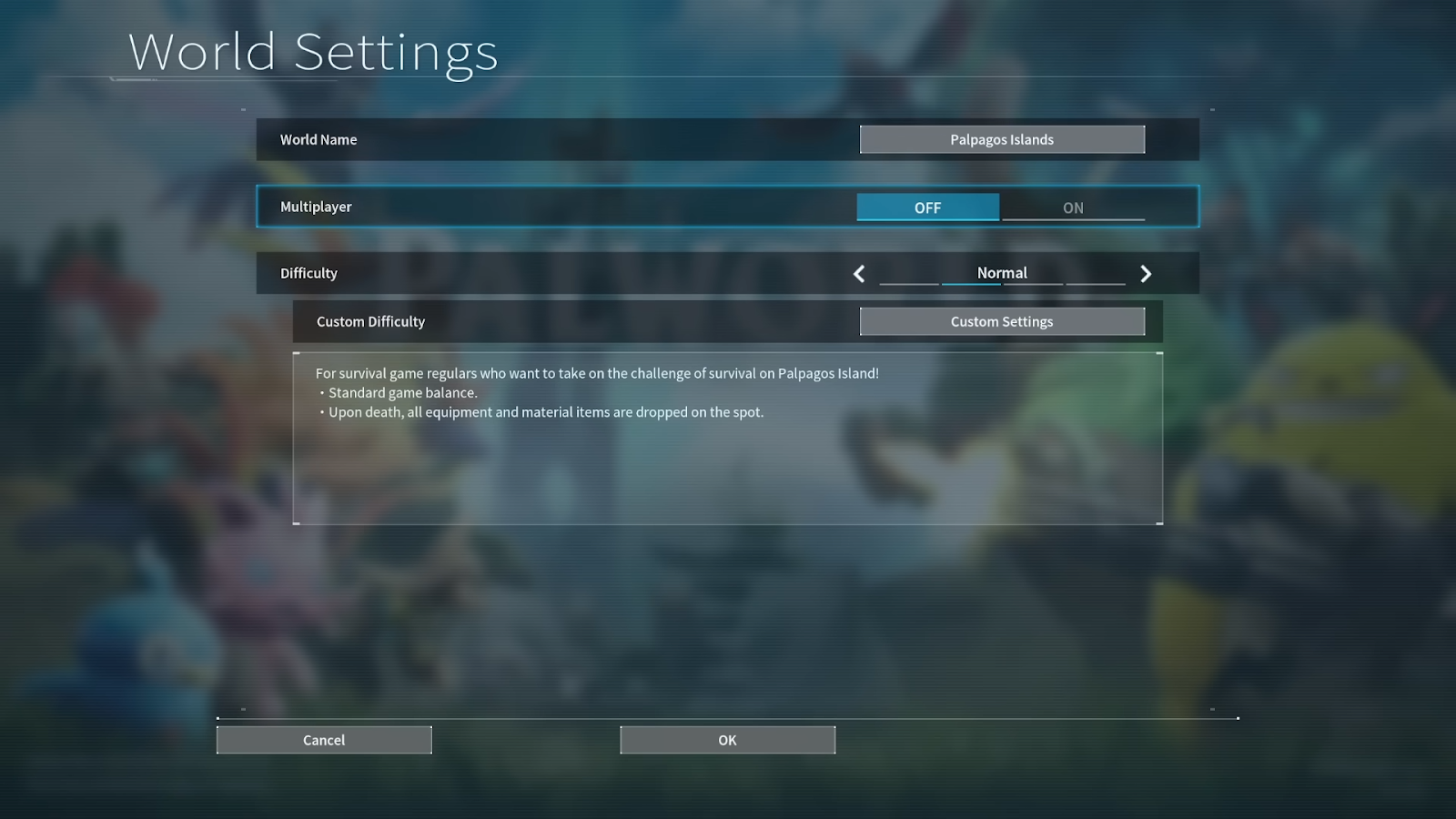
We don’t know why this happens, but hopefully, the developers will address the issue in a future patch or update as Palworld is still in Early Access. To fix the UE-Pal Crash Error in Palworld:
- If you’re playing Multiplayer mode in your world, then switch Multiplayer mode off and load into your World.
- Fast travel to another location.
- Afterward, quit the game and enable multiplayer mode once again.
- And that should fix the UE-Pal Crash Error in Palworld.
- This fixes the crash error, but it resets everything on the Multiplayer server.
Alternative Method
- Another alternative method to fix the UE-PAL Crash Error is to create another World or Server in Solo Mode with Multiplayer turned off.
- Load into the Palworld Solo World. Exit to the Title Screen.
- Try joining your Main Multiplayer World in Palworld once again, and it just might work.
RELATED: Palworld Breeding and Hatching Palworld Eggs (Ultimate Guide)
Method 2: How To Fix UE-PAL Crash Error On Xbox GamePass

Palworld has made it to GamePass as well, though Xbox players are also dealing with this crash error and the fix for it goes the same way as stated before. To fix the UE-Pal Crash Error in Palworld on Xbox GamePass:
- Create a new Multiplayer World and load into the new World.
- Leave the World and disable Multiplayer on your Main Multiplayer World and load into it.
- Fast travel out of your base to a new location.
- Go back to the Title Screen. Enable Multiplayer in your Main World once again.
- That should fix the UE-PAL Crash Error on Xbox GamePass.
RELATED: Best Infinite Iron Ore Farming Base Location in Palworld
Method 3: Verifying Palworld Steam File Integrity To Fix UE-Pal Crash Error

The Palworld UE-Pal Crash Error could be due to the game trying to read a non-existent PAK file. You lose D3D rendering content, and there could be loads of reasons for this. The most likely reason could be a memory leak, most probably due to a software error. To fix the UE-Pal Crash Error:
- Hop into your Game Library on Steam.
- Right-click Palworld and Select Properties.
- On the left side of the Properties menu, Select Local Files.
- After navigating to Local Files, select “Verify Integrity of Game Files”.
- Wait it out a bit till the verification process is completed.
- You’ll get a prompt stating all files have been successfully validated.
That should potentially fix the UE-Pal Crash Error in Palworld, but if it doesn’t, there’s another way to get about this issue.
RELATED: Palworld Milk Locations – How To Get Milk in Palworld
Method 4: Disable Nvidia Geforce Game Overlay To Fix The Palworld Crash Error
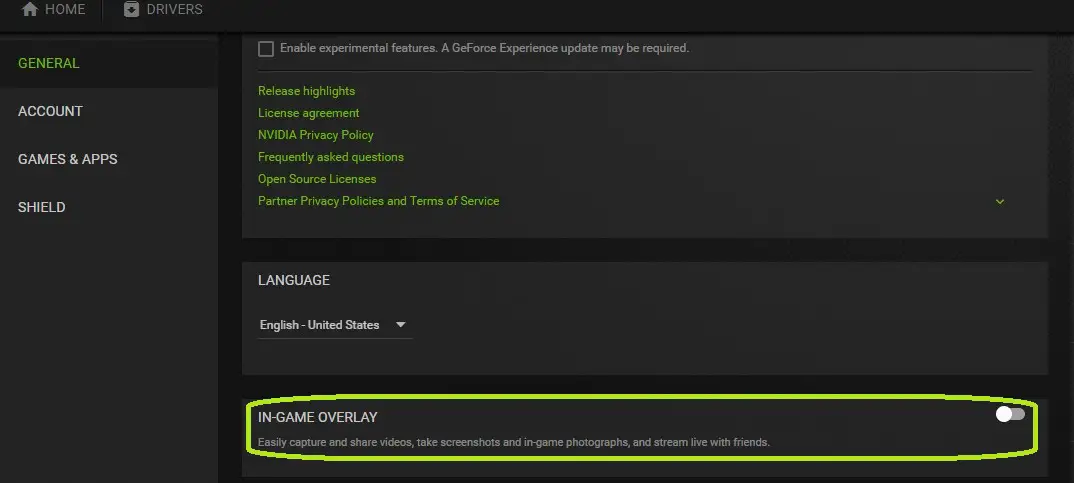
Nvidia’s Geforce Game Overlay might give you some useful information regarding FPS, memory consumption, and CPU utilization, but it’s known to crash many games, including Palworld. To fix the Palworld UE-PAL Crash Error:
- Click the Show Hidden Icons option on the Taskbar.
- Open Nvidia Geforce Experience.
- Navigate to Settings in the top right corner of the screen, next to your username.
- Select the Gear Icon and go into Settings.
- In General, disable IN-GAME OVERLAY, which is the 3rd option under Language.
- Boot Palworld and see if you can load into your world.
If that still doesn’t work, then you’ll have to make some sacrifices to play the game once again.
RELATED: How To Farm Coal in Palworld – Best Coal Locations
How to Fix Black Screen on Launch or Boot in Palworld?
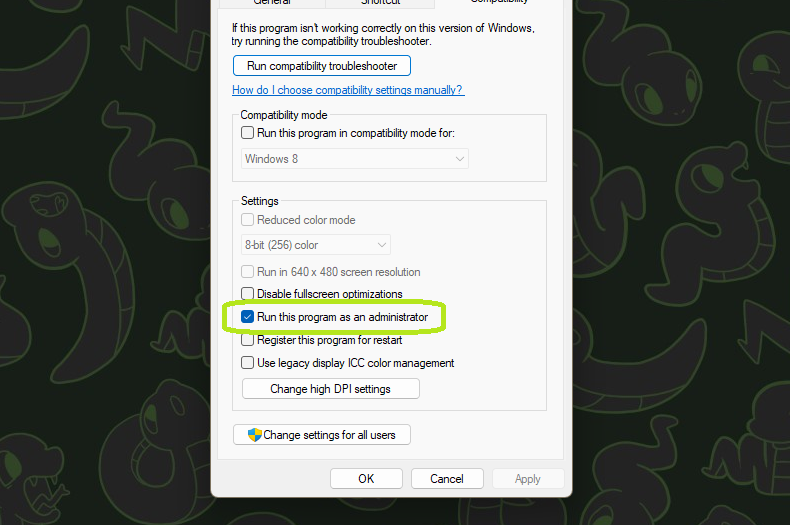
To fix the black screen on launch or boot in Palworld, just run the game as an Administrator:
- Right-click Palworld and view Properties.
- Navigate to the Compatibility Tab.
- Enable Run this program as Administrator.
- Select Apply and OK.
- Boot the game and you’ll be good to go.
RELATED: BEST Place To Find Sulfur in Palworld – (Sulfur Farming Guide)
Summary
That pretty much sums up all the different ways you can fix the “A Process Has Crashed UE-Pal/Unreal Engine Crash Error” in Palworld. This UE-Pal Crash fix is working for most players. So, if you can’t play the game, try these fixes out. It’s worth a shot. Stay tuned for more guides, bug fixes, and news on Palworld at EsportsNext.