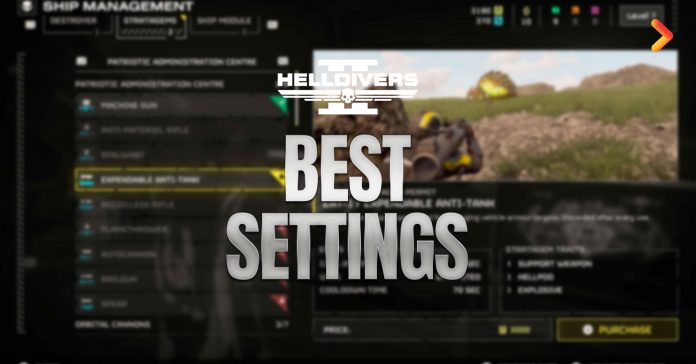Arrowhead Studios’ Helldivers 2 is out, but before you step foot in the chaos, you might want to tweak your settings a little bit. When you first load up the game, it will automatically adjust the visuals based on your gaming hardware, using the in-built upscaling tools. However, if you’re looking for the best gameplay experience, you will need to readjust a few things.
Bearing that in mind, here are Helldivers 2 best settings, guaranteed to elevate your gaming experience.
For The Best Settings in Helldivers 2, small changes like turning on the Remember Aim Mode and setting your Reticle Visibility to Visible can go a long way in driving up your kills in the game. You can also turn on the Compass Ordinal Directions for better cooperation with your teammates.
Helldivers 2 Setting #1: Turn Aim Mode – On
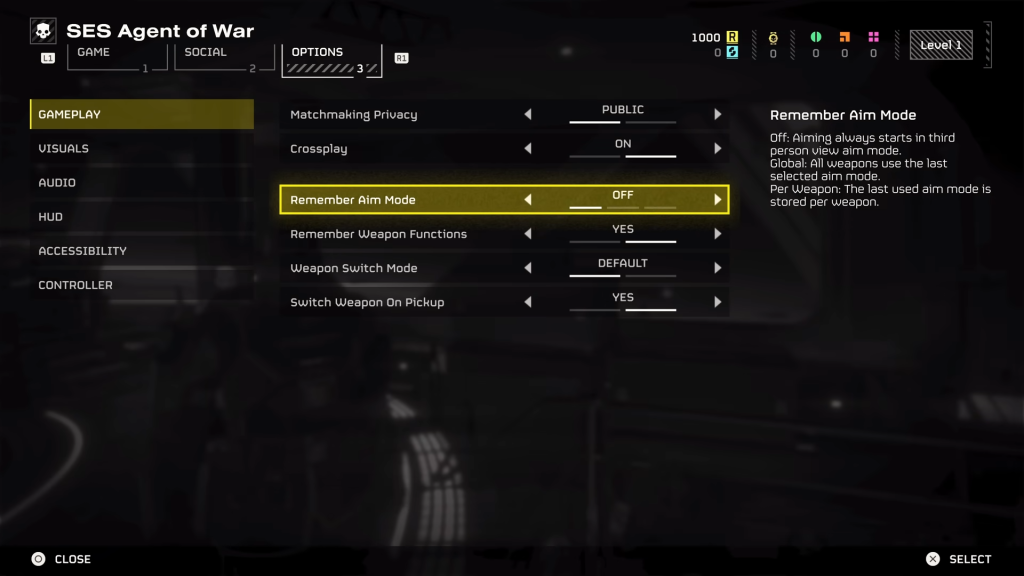
Helldivers 2 offers a bunch of different aiming modes to suit different shootstyles. Bearing that in mind, the first thing you want to do is turn on the Remember Aim Mode under the Gameplay tab. Once on, the game remembers how you last used a particular weapon and loads up your preferred aim mode, the next time you choose the weapon. This way you can avoid the hassle of having to tweak the settings yourself, every time you switch between guns.
RELATED: Helldivers 2: Beginner’s Guide + Tips and Tricks
Helldivers 2 Setting #2: Reticle Visibility – Visible
If you’re serious about scoring kills in Helldivers 2, then the smartest move is to change Reticle Visibility from the default Dynamic to Visible. You can find it under the HUD tab. This adjustment ensures that the reticle is visible on your screen, even when you’re scoped out. Though seemingly minor, it can allow you to zero in on your targets, even before you’ve pulled out your weapon, giving you that extra edge. You can also change the color of your Reticle under the Accessibility tab.
Setting #3: Compass Ordinal Directions – Visible
Under the HUD tab, scroll down to Compass Ordinal Directions and set them to Visible when you load up the game. What this does is add additional directions such as southeast and northwest to your compass, making it easier to call out to teammates in the heat of the battle.
RELATED: How To Manage And Equip Stratagems Helldivers 2
Helldivers 2 Setting #4: Motion Blur – 0
Next, under the Visuals tab, scroll down to Motion Blur and reduce it to zero. Helldivers 2 in-built settings keeps it all the way up for some reason. However, it ruins the gameplay experience, especially when you’re playing a fast-paced co-op game like Helldivers 2. Reducing to zero ensures better visibility on the field. Keeping it at 30 is also a safe option.
RELATED: How To Level Up Fast and Farm XP in Helldivers 2
Setting #5: Depth of Field – OFF
On that same note, you’ll find the Depth of Field setting under the Visual tabs. Keep it OFF. In retrospect, keeping it on is supposed to enhance the visual experience in Helldivers 2. However, we’ve found that with the setting on, most details in the background end up blurred, which can seriously drive down visibility in the game. So, take our advice and keep it OFF.
And with that, you’re all set to take on the mayhem of Helldivers 2. For more detailed guides and insider tricks, make sure to stay tuned at ESN.